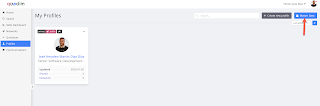Quadim es una red social para profesionales y empresas que les permitirá construir redes privadas o publicas con miembros que comparten los mismos intereses y habilidades. No es una copia de LinkedIn, sino, que posee características muy interesantes como crear redes (publicas o privadas), manejar varios perfiles, crear organizaciones, y lo más destacable o diferenciador es que tiene un sistema de medición y valoraciones de habilidades único que te permitirá buscar o identificar a las personas con la experiencia y habilidades que necesitas para un proyecto o para invitarlo a formar parte de tu equipo.
Así que en este artículo te voy a explicar como crear una cuenta de Quadim, cargar tu información como profesional y ver como funciona una red u organización como PERUJUG de ejemplo.
Sacar cuenta en Quadim
- Primero tienes que ir a esta URL https://desktop.quadim.ai/ y verás la página principal donde observarás el botón Sign Up. Haz clic en dicho botón para ir a la página de registro o creación de una nueva cuenta.
- La página de registro nos permite crear una cuenta de 3 maneras:
- Creando una cuenta directamente en Quadim para lo cual hay que ingresar username,, first name, last name, email, cell phone (optional).
En dicho correo electronico Ud. recibirá un link para generar su password y poder ingresar a Quadim. Verifique su SPAM en caso no lo ubique en su bandeja principal.
- La segunda opción para crear una cuenta es usar su cuenta de Google y vincular esta a Quadim. Así su password ya lo gestiona con su cuenta de google.
- La tercera opción es exclusiva para nuestros clientes de Rebel. Así que si no tienes relación alguna con Rebel no utilices esta opción.
Crear tu primer profile
- Al ingresar a Quadim, en el menú lateral izquierdo, haz clic en Profiles. Y luego da clic en Master Data.
- En Master Data puedes ingresar información personal, de contacto, tu experiencia, tu historial de empleos, tu educación, tu expertise e información adicional. Actualmente, lo puedes hacer solo en idioma inglés o noruego.
- En el tab donde aparece tu nombre, podrás ver el resultado de un perfil de ejemplo generado con tu master data.
- Con la master data ingresada, ya puedes crear tu primer profile. Para ello solo hay que ubicar el botón Create Profile
- Al dar cli en dicha opción tendrás 3 opciones para crear tu perfil:
- El resultado es el siguiente perfil público, por ejemplo:
- Lo interesante es que puedes exportar tu profile en PDF o usar tu propio template basado en open office.
- Otra característica interesante es que puedes compartir tu profile con algún contacto en esta opción
Redes orientadas por Skills
Estos son algunos de los ejemplos que puedes crear:
- Comunidades
- Organizaciones
- Egresados de Maestrías, Doctorados
- Egresados de Estudios Superiores
- Redes de interés o skills en general
La opción de Redes se encuentra en el menú lateral izquierdo llamado Networks. El objetivo de este post es ver como puedes crear tu red, invitar a miembros y hacer uso de la misma para sacarle el mejor provecho.
- Vamos a Networks y clic en PeruJUG
- Al dar clic en PerúJUG podrás ver los miembros que ya forman parte de la misma.
- Al dar clic en Invite puedes invitar a miembros ya conectados a Quadim o por e-mail:
- No solo puedes buscar miembros, crear subredes en tu organización o comunidad, sino que también puedes entablar comunicación con ellos:
Sign out
Para cerrar sesión solo da clic en tu avatar y escoge la opción de Sign Out.
Este es por ahora mi primer post sobre Quadim. Te invito a unirte a esta red profesional y mantente atento a los siguientes post sobre Quadim, ya que tendremos más características cool para profesionales y organizaciones.
Enjoy!
Jose